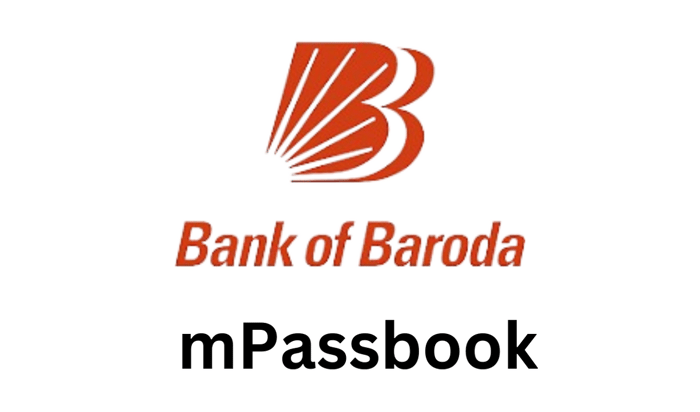
In the era of digitalisation, banks have used technologies to deliver their services to every corner of the country. Now, you do not have to visit banks physically to get small updates on your account balance and transaction history. Bank of Baroda is one of the top-ranking banks in India that offers digital banking services, including the mPassbook facility. Let us know what the Bank of Baroda m-Passbook service holds for us and how we can benefit from it.
Understanding mPassbook
M-Passbook refers to the electronic version of a regular passbook. Many banks offer m-Passbook services where you can view your account balance and latest transaction history with real-time updates from any place and anytime. M-Passbook service has provided convenience in obtaining information about their bank account in no time using their digital devices. You can access your bank account information by entering valid credentials on your bank’s official mobile application. Like other banks, the Bank of Baroda also offers an m-Passbook facility with multiple unique features that we will discuss below.
Features of Bank of Baroda mPassbook
The Bank of Baroda's m-Passbook facility offers multiple benefits to account holders. Let us know what they are:
- You can search, filter or locate a particular transaction
- Tag transactions and add comments to them
- Get the account statement in .pdf or .csv format
- The app functions for different types of accounts, like savings, current, loan, cash credit, overdraft, fixed deposits and others.
- The app also works offline and provides updates on the latest sync
- Transaction updates in real-time can be done
- Account holders can get information about ATMs nearby 10 km from their location.
- M-Passbook aids in monitoring regular expenditures
Bank of Baroda mPassbook: Registration Process
Are you confused about how to register for the Bank of Baroda m-Passbook? Follow the steps below for clarity. Ensure your mobile number is registered with your bank when you sign in for your regular passbook.
Step 1: Download the Bank of Baroda m-Passbook app from Google PlayStore or Apple Store.
Step 2: Select the language as per your preference and proceed with further steps.
Step 3: Enter your registered mobile number. Ensure that the device you use for registration must have the same SIM card as your registered number.
Step 4: After entering your registered mobile number, Click ‘Agree’ for terms and conditions.
Step 5: A One-Time Password is generated, and you receive it on your mobile number registered with the bank. Enter the same where asked and proceed further.
Step 6: Create a 4-digit PIN.
Step 7: Your registration is completed when you create the PIN, and you can use your passbook.
Bank of Baroda mPassbook: How do You Log in and View?
Here are the steps to log in and view the soft copy of your account passbook.
Step 1: You need to launch the Bank of Baroda global mobile application and sign in first. The application is available for both Android and iPhone users. If you have already done registration earlier, you just have to sign in with your valid credentials.
Step 2: Once you get logged in, click on the ‘Passbook’ tab.
Step 3: Click on the type of the account. Suppose you have a savings account. Then, click on ‘Savings’.
Step 4: Click on ‘View Transaction’
Step 5: Now, you can view your account balance and the transactions made via your account. Click on the ‘Synchronise’ option to get the latest transaction updates or update your passbook.
Bank of Baroda mPassbook: Steps to Download
Let us know about the steps to download the Bank of Baroda mPassbook.
Step 1: Download the BOB World App from Google Play or Apple Stores, as the app is available for both Android and iPhone users.
Step 2: Initiate registration using your mobile number linked to your account. If you are not new, log in to the BOB mobile application using your valid PIN and biometric credentials generated during the registration procedure.
Step 3: Now click on the ‘Passbook’ option under the section ‘My BOB.’
Step 4: Now you must select your account type, current, savings, FD, loan, deposits, CC/OD or others. Your account number will be shown on the screen.
Step 5: Click on the ‘View Statement’
Step 6: You will be switched to a new screen that portrays the transactions you made with your account.
Step 7: Click on ‘Download’
Step 8: Now, you must choose the file format you want to download your passbook statement. Select PDF or CSV format as per the requirement.
Step 9: The transaction history of the account holder gets downloaded.
What if I do not receive the OTP?
If you do not receive the OTP, you can reinstall the application and start registration. You can also clear the application data from the settings if you are an Android user.
What can be done if I cannot see my accounts?
Often, the issue can be addressed by just refreshing the mobile application. However, if the issue persists, you can visit your branch and examine if your mobile number is registered for your account numbers.
Can we choose language preference on the mobile application?
Yes. You can select your language preference when installing the mobile application. In case you need to change the language again after the activation, you can follow the steps below:
Step 1: Go to Settings in the mobile application
Step 2: Select Language: Hindi/English/Gujarati/Kannada/Tamil/Telugu/Malayalam/Marathi
Step 3: You can continue serving the mobile application in the chosen language
What if I have more queries regarding the m-Passbook?
If you encounter certain issues or have queries not included on the bank’s website, you can call the Contact Centre for support between 6 a.m. and 10 p.m. Contact 1-800-22-3344 or 1-800-102-4455 on any day of the week. You can also mail your query to mpassbook.dc@bankofbaroda.com.
Will I lose the details if I uninstall the mobile application?
Yes. All personalised remarks saved by you and stored transaction data will be lost once you uninstall the mobile application. However, if you reinstall the application, you can start using it afresh.