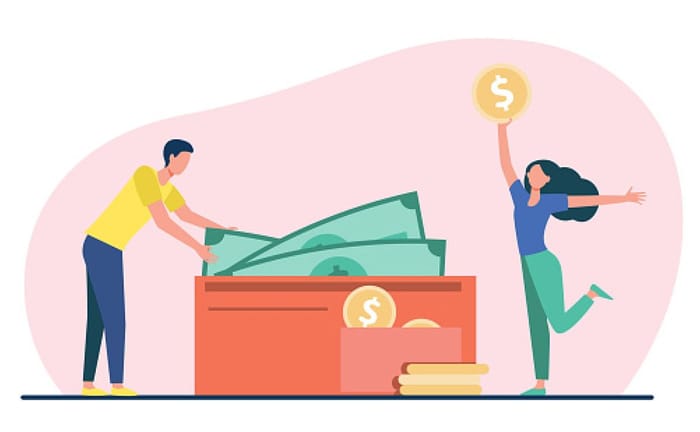
Introduction
City Union Bank (CUB) offers a robust net banking platform, providing a convenient way for its customers to manage their finances from anywhere at any time. This guide aims to help you navigate the various features of City Union Bank's net banking service, from registration to conducting transactions, ensuring a smooth online banking experience.
Getting Started with City Union Bank Net Banking
How to Register
Registering for net banking is your first step towards a streamlined online banking experience. Here’s how to get set up:
- Visit the Official Website: Go to the City Union Bank website and find the net banking section.
- Select 'New User Registration': You'll need to provide essential details like your account number and your registered mobile number.
- Verification via OTP: An OTP will be sent to your mobile for verification.
- Set Up Login Credentials: Create a secure User ID and password to ensure your account's security.
- First Login: With your credentials, log in to start using the net banking services.
Features and Benefits
City Union Bank net banking is packed with features designed to make banking simple:
- View Account Details: Easily check your balance and past transactions.
- Transfer Funds: Whether within CUB or to other banks, transfers are straightforward.
- Utility Bill Payments: Conveniently pay your bills online.
- Investment Services: Manage investments such as fixed deposits.
- Customizable Alerts: Set up alerts for transactions and other important account activities.
How to Use Net Banking Safely
Online banking brings convenience but also requires careful security practices:
- Regularly Update Passwords: Change your net banking passwords at regular intervals.
- Secure Your Device: Ensure your device has the latest security updates and antivirus software.
- Monitor Your Accounts: Regularly check your account statements for any unauthorized transactions.
- Use Secure Networks: Avoid using public Wi-Fi for banking transactions to protect your data.
Customer Support Services
City Union Bank is committed to providing excellent customer service:
- 24/7 Helpline: Access help anytime via the bank’s customer care number.
- Email Assistance: For less urgent issues, send an email to the support team.
- In-Person Help: Visit any City Union Bank branch for face-to-face assistance.
What should I do if I forget my net banking password?
Click on the 'Forgot Password' option on the login page, provide necessary details like your User ID, and follow the instructions to reset your password securely.
How can I set up a new beneficiary for transfers?
Log into your net banking account, navigate to the fund transfer section, and select 'Add New Beneficiary'. Enter the beneficiary’s details and authorize the setup with an OTP.
Are there limits on the amount I can transfer daily?
Yes, transfer limits are set for security reasons. You can view or adjust these limits in your net banking account settings, based on your transaction needs.
How can I ensure my net banking sessions are secure?
Always log out of your net banking session when finished, avoid sharing your login credentials, and use the virtual keyboard provided on the login page to prevent keylogging.